Getting Started
Follow the steps below to get the most out of MyJr.
And before you go, check out the searchable case insights dashboard!
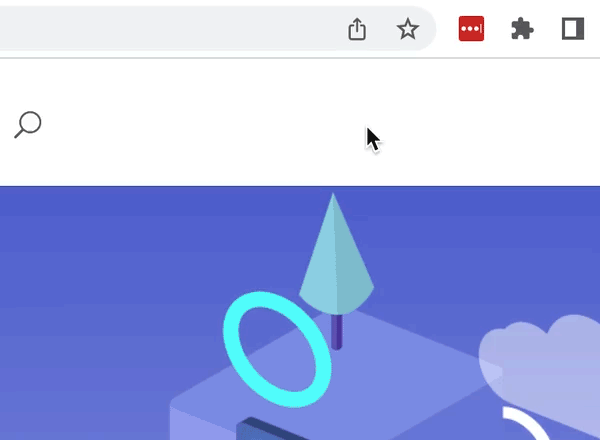
Step 1
Pin the
MyJr icon
Click the puzzle piece in the top right of Chrome, then click the pin.
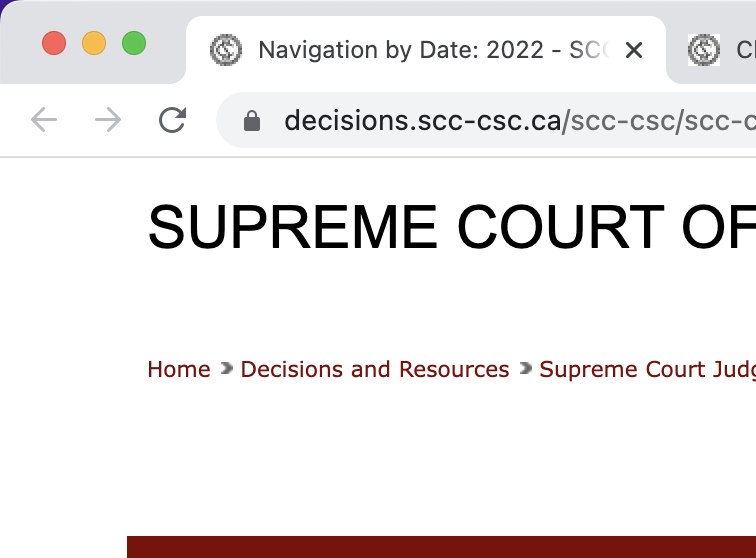
Step 2
Go to any page with citations
Try court and legal publisher websites, or most any other web page containing Canadian or U.S. court citations.
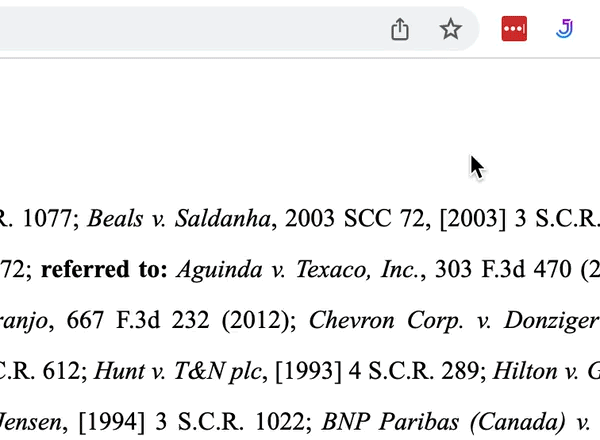
Step 3
Scan for
citations
Click the MyJr icon and click scan page for citations.
Tip: Make sure you have selected the right Jurisdiction!
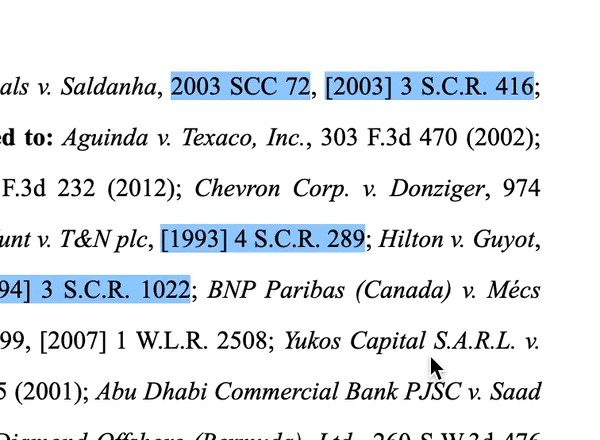
Step 4
Mouse over highlighted citations
See FILAC analysis, reading time and other insights.
Step 5
Almost done!
Register for free help desk access, tips, tricks and news.